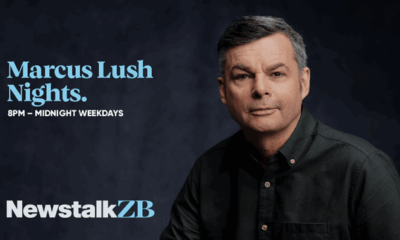Top Stories
Master Mobile Browsing: 33 Essential Tips for Chrome on Android
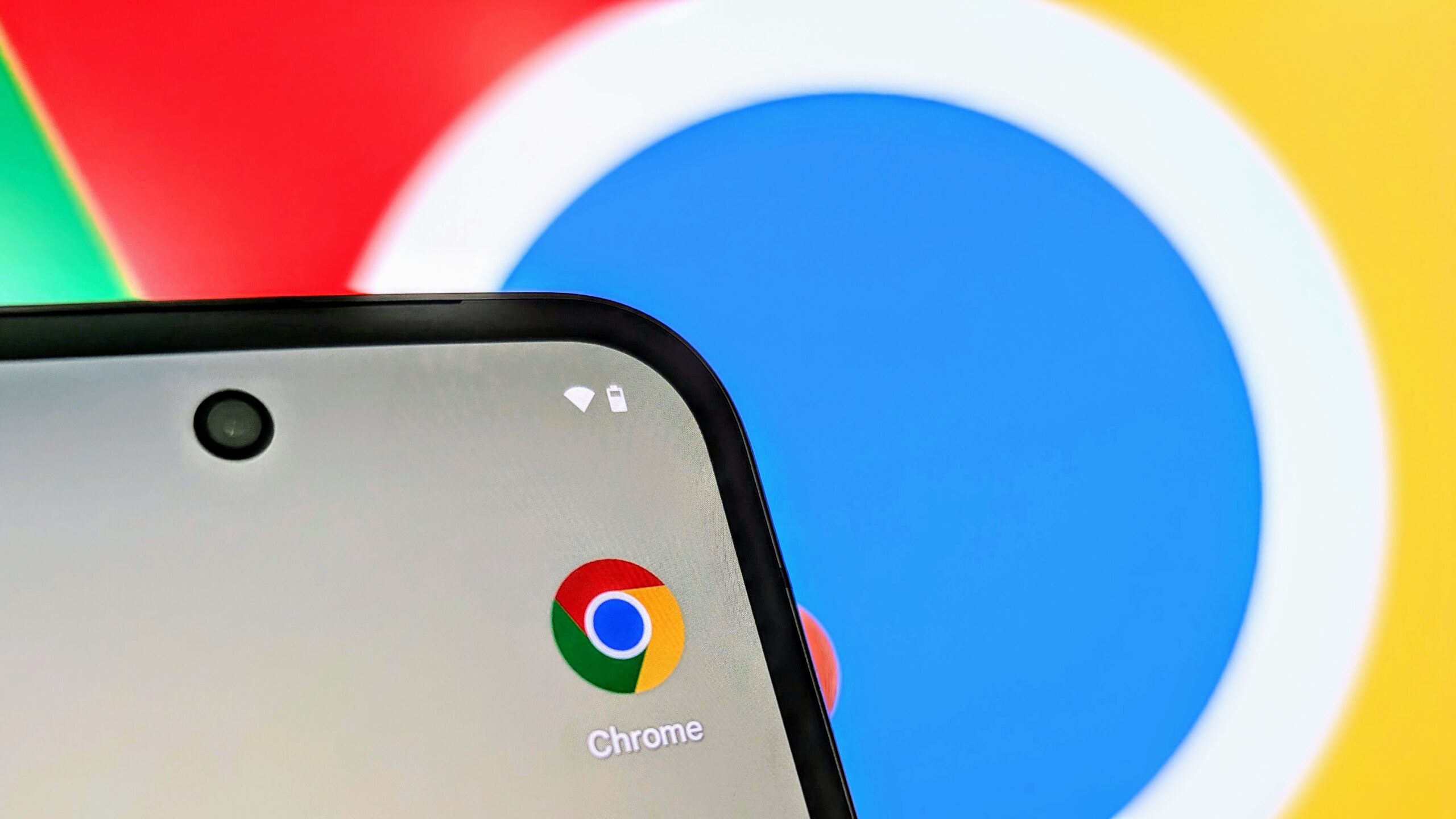
Mobile browsing has transformed how we access information, yet many users find themselves navigating a complex landscape of websites with subpar mobile interfaces. Fortunately, Google’s Chrome browser on Android offers a suite of features aimed at enhancing efficiency and user experience. This article outlines 33 essential tips that can elevate your mobile browsing capabilities, ensuring that you make the most of every online interaction.
Streamline Your Tab Management
Efficient tab management is crucial for a seamless browsing experience. To switch between multiple open tabs effortlessly, simply slide your finger horizontally across the address bar. For a more comprehensive view of your tabs, swipe down from the address bar to access the tab overview interface. Here, you can close tabs or organize them into groups by dragging one tab over another.
If you find yourself overwhelmed with numerous open tabs, Chrome includes a convenient feature that allows you to close all tabs at once. Tap the three-dot menu in the tab overview, and select the option to close all tabs in a single action.
Additionally, you can automate tab management by configuring Chrome to archive inactive tabs after a set period—seven, 14, or 21 days. This feature keeps your browsing environment organized without requiring constant manual intervention.
Enhance Sharing and Navigation Features
Sharing content on mobile can often be cumbersome. To simplify this process, enable a dedicated sharing button in Chrome’s settings. Access this feature by navigating to the three-dot menu, selecting “Settings,” and adjusting the “Toolbar shortcut” to include a sharing option. This allows for one-tap sharing of pages you wish to send to friends or save for later.
When it comes to copying URLs, you can bypass the traditional method of going through the sharing menu. Instead, tap on the address bar and use the copy icon next to the URL for a quicker solution.
For users who want to send links to themselves across devices, Chrome offers a “Send to devices” feature. This allows you to share the current page to any device signed into your Chrome account, facilitating seamless cross-device browsing.
Optimize Your Reading Experience
Reading on mobile can be challenging, but Chrome provides tools to enhance your experience. The simplified view mode strips away unnecessary elements from web pages, making them easier to digest. Activate this feature in the Accessibility settings, and look for the icon that appears in the address bar when you load an article.
For those who prefer auditory learning, Chrome’s “Listen to this page” option reads content aloud, allowing you to multitask while consuming information. This feature is particularly useful for lengthy articles or reports.
If you frequently encounter forms or lengthy text passages, Chrome enables you to zoom in easily. Double-tap the screen or use the settings to force-enable zoom, ensuring you can examine details without frustration.
Utilize Advanced Features for Efficiency
Chrome’s robust functionality extends to quick searches and page previews. Highlight text on a web page to bring up the Google search bar at the bottom of the screen, allowing you to view search results without navigating away from your current page. For links, use the “Preview page” option to see the content of a link before deciding to open it fully.
Another time-saving tip involves managing your browsing history. Chrome keeps a comprehensive record of your activity across devices, allowing you to revisit pages with ease. The “Recent tabs” feature lets you access tabs you left open on other devices, streamlining your workflow.
Lastly, consider exploring Chrome’s Beta and Dev apps for a chance to test new features ahead of their official release. These versions provide an opportunity to experience cutting-edge functionality while contributing to the browser’s development.
With these 33 tips, users can transform their mobile browsing experience in Chrome on Android, making it faster, more efficient, and ultimately more enjoyable.
-

 Sports1 month ago
Sports1 month agoNetball New Zealand Stands Down Dame Noeline Taurua for Series
-

 Entertainment1 month ago
Entertainment1 month agoTributes Pour In for Lachlan Rofe, Reality Star, Dead at 47
-

 Sports1 month ago
Sports1 month agoSilver Ferns Legend Laura Langman Criticizes Team’s Attitude
-

 Entertainment2 months ago
Entertainment2 months agoKhloe Kardashian Embraces Innovative Stem Cell Therapy in Mexico
-

 Entertainment1 week ago
Entertainment1 week agoNew ‘Maverick’ Chaser Joins Beat the Chasers Season Finale
-

 Sports2 months ago
Sports2 months agoGaël Monfils Set to Defend ASB Classic Title in January 2026
-

 World3 months ago
World3 months agoPolice Arrest Multiple Individuals During Funeral for Zain Taikato-Fox
-

 Politics2 weeks ago
Politics2 weeks agoNetball NZ Calls for Respect Amid Dame Taurua’s Standoff
-

 Entertainment3 weeks ago
Entertainment3 weeks agoTyson Fury’s Daughter Venezuela Gets Engaged at Birthday Bash
-

 Sports3 weeks ago
Sports3 weeks agoHeather McMahan Steps Down as Ryder Cup Host After Controversy
-

 Entertainment3 weeks ago
Entertainment3 weeks agoTyson Fury’s Daughter Venezuela Gets Engaged at Birthday Bash
-

 World2 weeks ago
World2 weeks agoNew Zealand Firefighters Plan Strike on October 17 Over Pay Disputes